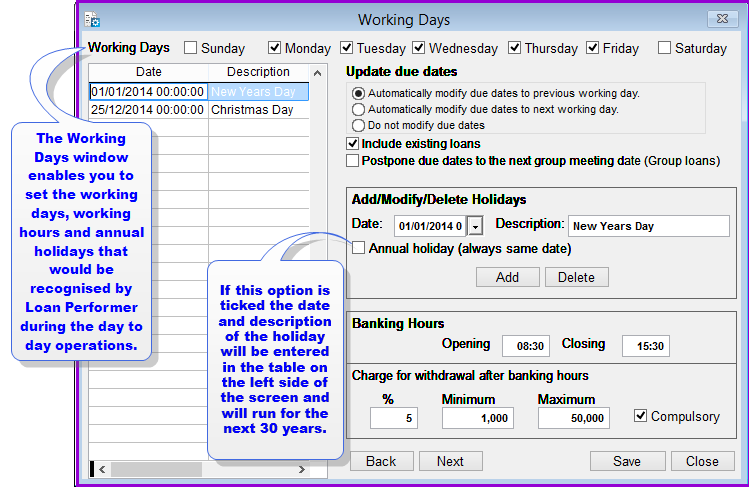
Here you can define the working days of your organization. Working days are important for the calculation of due dates.
How to set Working Days
To set working days you go to System->Configuration->Set Working Days and a screen like the one below shows up:
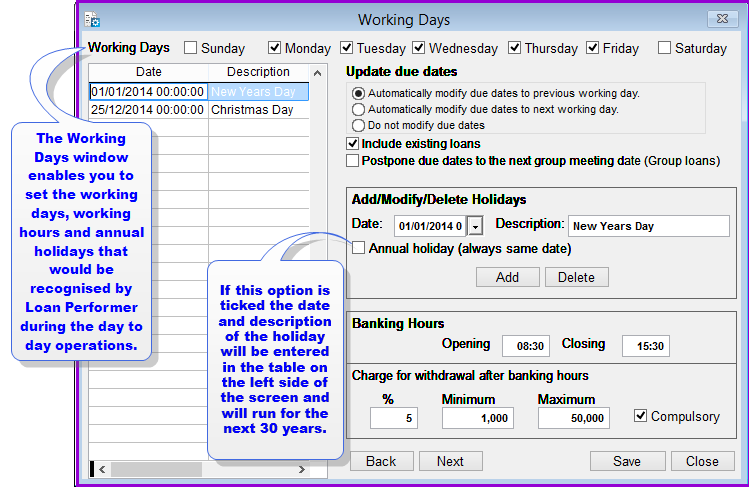
Loan Performer gives you 3 options of how the due dates for the loan repayments should be treated if they fall on a non-working day:
1. Automatically modify due dates to previous working day: All due installments which fall on non-working days will be automatically rescheduled to the previous working day, e.g., "if a Saturday is a non-working day, installments due on a Saturday will become due on a Friday".
2. Automatically modify due dates to next working day: All due installments which fall on non-working days will be automatically rescheduled to the next working day, e.g. "if a Sunday is a non-working day, installments due on a Sunday will become due on a Monday.
3. Do not modify due date: The due dates will remain unchanged no matter whether they fall on a working or non-working day.
Note that it's only future installments of outstanding loans that are adjusted, not previous installments.
Postpone due dates to next group meeting date (Group loans): If you tick this check box then the system will check for all the loan schedules and adjust the repayment dates to match with the next group meeting date.
Note that the Group Meeting date should have been set at Clients->Groups->Group Members
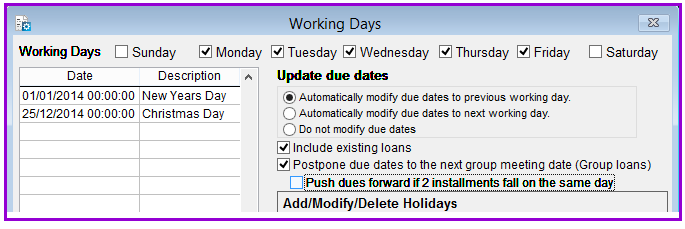
Push dues forward if 2 installments fall on the same day: If you tick this checkbox LPF will extend the due dates by an additional installment depending on how many holidays are within the loan period.
Note that this option will only become visible if you tick the Postpone due date to the next group meeting date checkbox.
Click on the Addbutton to add the holiday.
Click on Save button to save the settings and on the Close button to exit the menu.
The Nº 1 Software for Microfinance